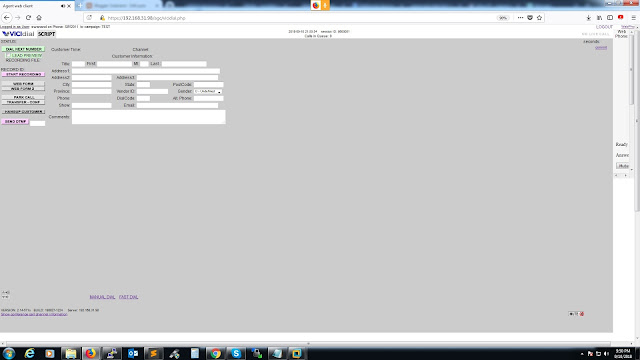In this tutorial we will show you how to manually install the update on your Redmi Note 4G.
Important Note: This update will work only on the 4G variant of Redmi Note, please do not try on the 3G variant. Remember to take a backup of your files before updating (update will not wipe your storage).
Steps to Update:
1. First download the MIUI 6 update for Redmi Note 4G from here. (official update).
2. Copy this zip file into your phone by connecting to PC via USB cable. You can copy the file into downloaded_ROM folder (or any other folder of your choice).
3. Now open the Updater app on the device and click on menu button. You will see the option “Select update package”
4. Now browse for the zip file which we copied into the device in step 2.
5. Now click Update now button and the process will start.
The update process takes around 10 minutes or so. Be patient till the time the update is installed. The phone will automatically reboot and you will have MIUI 6 on Redmi Note 4G.
Here are some of the screenshots of MIUI 6 on Redmi Note
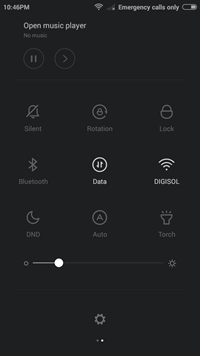
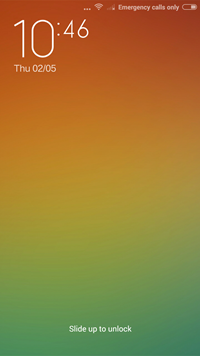
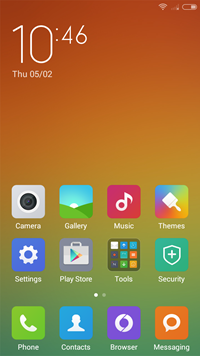
.
After the update, the UI looks smoother and more responsive and the Android version is now at 4.4.4 KitKat. So if you have Redmi Note 4G, you can now try this method and update your device.